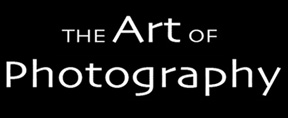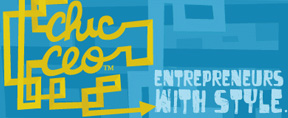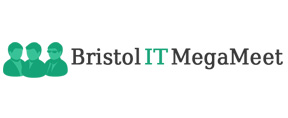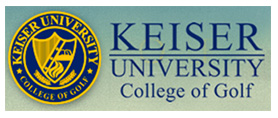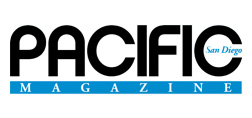Instructions for setting up your own private labeled portal
The first, and most obvious step is to negotiate the agreement with GreenRope. Once we negotiate pricing and a development schedule, you will have to do the tasks below. Once we receive all of this information and you have completed all the setup steps, it takes 1-2 weeks for us to complete the portal setup.
1. Choose a domain name
Your domain can either be a domain you already own, or you can buy a new one.
2. Set up DNS
Your domain's registrar (e.g., GoDaddy.com, Verisign.com, Gandi.net, etc) will have a place where you can modify and update your DNS settings for your domain. You need to set up two specific subdomains and a wildcard to point to our servers:
- app and * need "A" records to point to 206.71.184.235
- r3 needs an "A" record to point to 206.71.184.234
- mta needs an "A" record that points to an IP address on our network that we will give to you. This subdomain is for sending email. You will have one, but can request more for an additional monthly subscription. As part of this process, we need you to send us an email authorizing us to set up reverse DNS for this subdomain. You will also need an MX record that reads "mta IN MX 10 mta.yourdomain.com." (without the quotes) as an entry in your DNS zone file.
In the first bullet above, that last (the *) is an asterisk, which means "all other domains". This is so that your groups can create their own websites, which is a function all Teamr groups can do.
DKIM - DomainKeys Identified Email identifies a message in transit as being authorized by the sending domain. Like SPF, it is not required, but it increases deliverability to some ISPs (including AOL, Google, and Yahoo).
If you opt to use DKIM, add the following TXT entry to the "kesp._domainkey" record within your domain, removing any quotes and line-breaks.
Host = "kesp._domainkey"
Text = "k=rsa\; p=
MIGfMA0GCSqGSIb3DQEBAQUAA4GNADCBiQKBgQC61RrUNTIcNbf/+f5Co2V37GMvP
QdbUVyjgvLXrUKAXeJDwYVumAtE9BovuDZNYxcgG2oy7mkcZX/3rBF2SJX9Cp5yw0axu
MpzkuzPQq26h+2+MLuvtJtfDIaHgNeEJOjMeq7s9RFQHRr9g26lkZQTRAob8YevaA9KHiN
NyIaZuQIDAQAB\;"
If the DNS manager does not allow semi-colons, try putting it in without them.
Please email abuse@greenrope.com after the record has been added so we can update our system to add the signature to your broadcasts.
SPF - Sender Policy Framework is a system used to email delivery. We recommend all companies that send corporate email use SPF, but it's not a requirement - you will get better deliverability with it. If you are using SPF, add the following TXT entry to the "mta" record in your DNS, removing any quotes.
Host = "mta"
Text = "v=spf1 ip4:209.216.229.0/25 -all"
3. Set up email
Create email accounts that will be checked by email - abuse@yourdomain.com, info@yourdomain.com, sales@yourdomain.com, and support@yourdomain.com all must exist.
4. Build your website and add a link to your login form.
You may already have a website, or you may want to build your own specifically for this. The login form will be located at http://app.yourdomain.com/app2/login.pl (you can see http://app.greenrope.com/app2/login.pl as an example). Note that this page uses the blank HTML page that you will create in step 6 below.
You will also need to have a page that lets people create their accounts. An example of this page is here at http://app.greenrope.com/app2/create_account.pl.
Your account creation page should have the exact same elements as the page above. You also have additional account signup options:
5. Send us graphics
We need graphics to populate the logged-in interface with your brand. We need the following:
- Top left nav bar - 200px wide max, 65px high, transparent GIF (example)
- Powered By - 200px wide max, 60px high, transparent GIF (example)
- Banner (mostly used in email) - 650px wide (500-650px range), 170px high (100-180px range), GIF/PNG/JPG (example)
- Footer Bar - 650px wide (500-650px range), 29px high, GIF/PNG/JPG (example)
- Small Logo - 128px wide max, 65px high max, transparent GIF (example)
- Small secure banner - 400px wide max, 100px high max, GIF/PNG/JPG (example)
- App Version 2 Logo - 157px wide, 78px high , GIF/PNG/JPG (example)
6. Send us a blank HTML page
We need a blank HTML page that we will use to fill in notification pages. We will dynamically replace the content for the page where the HTML tag sits. The GreenRope blank HTML page is here.
7. Sign up for an Authorize.net account
To process payments from the users of your whitelabeled software, we need to be able to run charges for them and deposit them automatically in your bank account. This requires an Authorize.net account. Most banks offer this and will facilitate creating your account and tying it to your checking account. You will need to sign up for Authorize.net's Customer Information Manager (CIM) service and send us your API Key and Transaction Key.
8. Send us website templates (optional)
Using this as a template, you can create any website templates you want available to your users.
9. Create Welcome Email
Everyone who signs up through your new Portal will receive a welcome email. You should update the email that gets sent with your own language, design, and branding. You can do this by creating an email within the system's Email page, saving it into your Media Library, and then modifying the App2NewAccountFollowUpEmailURL setting in the Portal Manager with the direct link to the Media Library asset.
You can reach this area of the Portal Manager by hovering over "Settings" and clicking Account. Then, select the "Portal Manager" tab, select your Portal from the drop-down list and hit Update. Then, click the "View Portal Settings" button and the App2NewAccountFollowUpEmailURL setting is there, closer to the bottom of the page.
Additional questions answered about setting up portals:
Dedicated IP Address. We charge an additional $100/month for each dedicated IP address. All VARs are required to have this additional dedicated IP because as the VAR portal controller, you will have the ability to give your accounts (clients) access to upload their contacts. This means you will be able to bypass the GreenRope person-in-the-loop approval process. With this great power comes great responsibility, specifically, you are responsible for making sure your clients are not using the system to send spam. The additional cost for the dedicated IP address covers the hardware costs for the dedicated IP address, as well as monitoring of that IP address. We have a person dedicated to monitoring and testing your IP address(es), to ensure your clients are not endangering the delivery of your messages to your clients' inboxes.
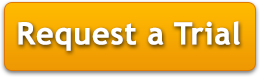
Already have an account? Click here to login.
GreenRope Corporate Q & A:

If you're a member of the press and want to learn a little more about GreenRope and what we offer, download this PDF.
See how GreenRope can help you!
Some of our clients: